Hardware [Nintendo Tech Specs]
-
Size: With the Joy-Con controllers attached, the handheld console is roughly 10 cm high, 24 cm wide and 3 cm deep. It weighs only about 400 grams with the controllers, or 300 grams without them.
-
Screen: The handheld screen is 6.2 inches (or 15.7 cm) with a resolution of 1280 by 720 and is a multi-touch capacitive touch screen. The video output is up to 1080p when docked and attached to a TV via HDMI, while the handheld mode outputs 720p.
-
Audio: The handheld console has built-in stereo speakers as well as a 3.5mm audio jack, and when docked is compatible with 5.1 channel linear PCM output (again, via HDMI).
-
Processing and storage: The CPU/GPU of the system is a custom NVIDIA Tegra processor, specifically the Tegra X1 - model T210B01. The Tegra processors were developed specifically for mobile devices as a “System on a Chip” series [Wikipedia]. The CPU, GPU, northbridge, southbridge and memory controller are all contained on one chip. These chips were also designed with a focus on performance for gaming and machine learning. Some of the Tegra X1 specifications are:
-
CPU: 2 sets of 64-bit quad cores
-
GPU: 256 Maxwell-based cores
-
Encoding and decoding support is in MPEG-4 & VP9
-
-
The system only has 32 GB of internal storage (the same as an average iPhone) and some of it is reserved for system use only. However, it has a microSD card slot that’s compatible with microSD, microSDHC and microSDXC cards, allowing the storage space to be expanded.
-
Battery life: One of the biggest concerns with a handheld device is battery life. The battery is a lithium-ion battery, and the current Switch model has a battery life of roughly 2.5 to 6.5 hours, but this depends on the game being played. According to the Nintendo Technical Specs page, the battery can last for about 3 hours for The Legend of Zelda: Breath of the Wild, though in my personal experience it can last over 4 playing this game. Next August, Nintendo will release another Switch model with a battery life of about 4.5 to 9 hours. With the hardware in sleep mode, the charging time is about 3 hours.
-
Sensors: The controllers and handheld system all use accelerometers and gyroscope, the handheld system also has a brightness sensor, and the right Joy-Con has a motion IR camera.
-
Internet and Wireless Connectivity: The Switch system can connect to Wifi using IEEE 802.11 and while in TV mode can be connected to a wired LAN adapter. The system is also equipped with Bluetooth 4.1.
Software
Here’s where things get tricky. The operating system of the Nintendo Switch is closed source, and seeing as I personally don’t have the knowledge to dissect the inner workings of the system (and don’t want to accidentally break my only gaming system), the only information available to me is that which professional researchers have been able to share. In other words: only a few hackers have been able to get into the Switch operating system and here’s what they found (and what information has been compiled on Wikipedia).
Operating System [Wikipedia]
The internal name for the Switch’s operating system is Horizon: it is an evolved version of the Nintendo 3DS OS (to be discussed later), and implements a microkernel structure (ie using the minimum amount of software possible to implement an OS, with the rest of the mechanisms being moved to user space [microkernel definition]). The purpose of this minimalist system software was to improve system performance and allow games to launch faster. For example, the home menu runs using less than 200 kilobytes of resources.
Because of its microkernel structure, all the drivers for the system are run in userspace. This includes the NVIDIA driver for the graphics, which has been described as being somewhat similar to a Linux driver. Its similarity to Linux may be because there is some code from the FreeBSD kernel used by the OS. FreeBSD is an open-source descendant from the Berkeley Software Distribution that has a Unix-like operating system [FreeBSD]. Another outside additive to Horizon is multiple components from the Android mobile operating system (also based on Linux). The most notable of these is how the Switch does rendering by using a repurposed version of the Android graphics stack.
The Switch has Wifi connection capabilities, and web content is rendered with WebKit, a browser engine used in various Apple products [WebKit]. The Switch does not have a web browser available to users, but the Webkit applet is used for any operating system functions that require an internet connection (these usually have their own app on the home screen, such as the Nintendo eShop).
User Interface
This section is mainly through my own use of the system, with only a few pieces of information found from other sources for parts of the interface that I’ve never used myself. Below is a screen shot of the Home Screen.

-
Lock Screen: While the system is “awake”, but before the user has unlocked the system, a lock screen is displayed. The left column has a grid of current News items , and the rest of the screen has a message for how the user needs to unlock the device.
-
Home Screen: Battery, internet connection status and time are in the top right corner, with the top left corner showing the icons for all users of the system (each user gets their own page). The largest part of the screen displays a grid of all software/games on the system (these can be from downloads or physical games). The bottom middle of the screen has shortcuts to News, Nintendo eShop, Album, Controllers, System Settings and Sleep Mode (these are all OS functions). The very bottom of the screen shows the current system orientation in the left corner, and in the right corner any press able button options for whatever the user is currently sitting on (indicated by a highlighted blue square/circle depending on the icon).
-
News: A collection of gaming news and advertisements, arranged in a grid format sorted into categories (“Featured” and “Latest”). Users can pick which Channels to follow, and these Channels headlines will appear on the users News screen. Pressing + allows users to find other channels by scrolling or the “Search by keyword” option.
-
Nintendo eShop: The user must sign in to their Nintendo account (and this is attached to their user page on the system), and system opens a Webkit-based interface to the Nintendo eShop. This is where games and other applications can be purchased and downloaded onto the system. The left side offers various categories (Recent Releases, Featured, Great Deals etc) and the Search option allows users to search by filter or by keyword.
-
Album: This stores screenshots and videos taken on the device. The Switch has a capture button on one of the controllers, and pressing it (while in supported software) will save a screenshot to the microSD card or the system memory. Holding down the capture button will also save the last 30 seconds of video to the Album. The Album itself allows users to look at the images and videos, as well as delete, edit and post them to Facebook or Twitter.
-
Controllers: A menu with options: Change Grip/Order (to change orientation of system), Find Controllers (turns on and vibrates any nearby paired controllers) and Pairing New Controllers.
-
Settings: Where system settings can be changed.
-
Sleep Mode: Pressing this option puts the system to sleep. This can also be done by pressing the Power button.